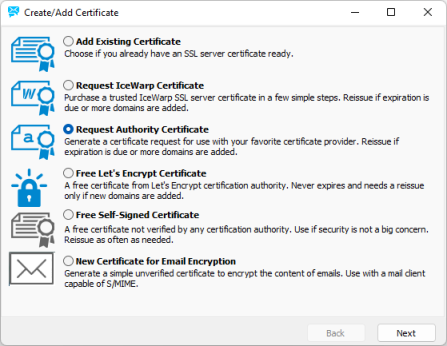Server Certificates
The Server Certificates tab displays a list of the certificates used within IceWarp Server. The [Default] certificate, displayed as the first in list, is an integrated SSL certificate that is shipped withIceWarp Server. You cannot delete or edit this default certificate.
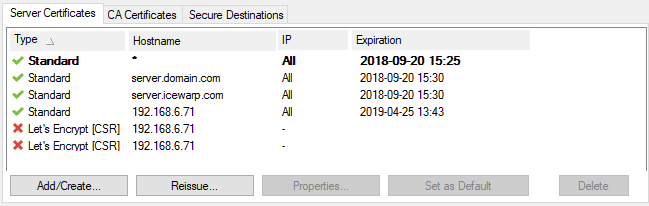
Figure. Certificates management: Server Certificates tab.
|
Button |
Description |
|---|---|
|
Add/Create |
Click the button to assign an SSL certificate to its specific IP address. The Certificates dialog opens. There you can select from various type of certificates such as IceWarp certificate, Authority certificate, Free Let´s Encrypt certificate and more:
Note: Consider obtaining IceWarpcertificates. Double click the record in certificates and choose the certificate received form IceWarp, in this case. Note: For general information, refer to Certificates. |
|
Reissue |
Certificates are reissued automatically before its expiration and need to be reissued manually only if domains are added or removed. |
|
Properties |
Click this button to open certificate properties. |
|
Set as Default |
Click the button to browse for a new server certificate that will be set as the default one. |
|
Delete |
Select a certificate and click the button to remove this certificate. |
Request Authority Certificate
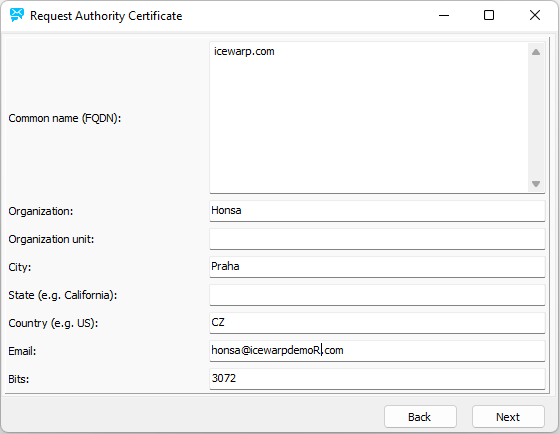
Figure. Server Certificates tab: Request Authority Certificate dialog.
The certificate is designed to re-assure anyone connecting to your server that you are who you say you are, so the more accurate and complete the information in the certificate, the more comfortable your users will feel.
|
Field |
Description |
|---|---|
|
Common name (FQDN) |
Enter the fully qualified domain name here of the domain that you require a certificate for. |
|
Organization |
Optional. Your company name. |
|
Organization unit |
Optional. Your company's office reference (useful if you have multiple servers). |
|
City |
Optional. The city associated with your organization. |
|
State |
Optional. Use this for the country or state associated with your organization. |
|
Country |
Optional. The two letter country code associated with your organization. EN - England US - USA CZ - Czech Republic CY - Cyprus etc. |
|
|
Optional. The email address associated with your organization. |
|
Certificate validity (Days): |
Required. Specify the number of days this certificate is valid for. |
|
Bits |
Required. Specify the number of bits to be used for the encryption of this certificate. |
Certificate Properties

Figure. Server Certificates tab: Certificate Properties dialog.
Tabs:
- CSR - export CSR certificate, upload Bind certificate or upload separate Bind CA certificate
- Details - general details of created certificate.
- Domains - list of certificate domains.
- Export - export private key.
Note: If you are using the Certificate Signature Request option to create a file for an issuing authority, you should ONLY send your public key file to the CA.
Press the OK button to create the certificate, confirmation is displayed.
Note: Server certificates can not have passphrase. Otherwise the certificate will not be used and secured ports will not be open.